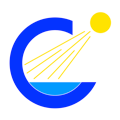Option 1: Setup for Native iOS
(Preferred Method)
This video details how set up the native "FileMaker Go" app to use Clarionist on an iOS device. Follow these steps on your iOS device. Use the buttons in your iOS browser to save steps:
(The Desktop version of FileMaker will be available after testing. The web version can be used on any device with a modern web browser. See next section "Universal Method".)
- 1 Download
-
Download the free "Claris Filemaker Go 24" from the App Store
- 2 Launch
-
Launch the downloaded app on your iOS device (or click this button on your device's browser and skip steps 3-5)
- 3 Connect to Server
-
Add the server to Filemaker Go where the "Clarionist" app resides
- 4 Log in
-
Log into the Server with the credentials you received. (your login is saved in the keychain for future use)
- 5 Success
-
The "Clarionist" icon will appear in the FileMaker Go app
- 6 Launch
-
Launch Clarionist and log into the app (your login is saved in the keychain for future use)
Installing iOS app. FileMaker Go 2024 is the current version that will run Clarionist natively. Video on how to install and set up.
Option 2: Log In via Web Browser
(Universal Method)
https://app.clarionist.com/fmi/webd/Clarionist
- Enter URL in web browser or click the "Open in web browser" button in the banner at the top fo the page.
- Enter your assigned Account Name & Password
Android does not have a native app. However, Clarionist will run in a web browser. There are some limitations. If you have problems, contact the developer. Do not use the forward / back buttons in the browser to navigate.
Web Browser Demo Optionally connect to Clarionist in a web browser on Windows, Mac, iOS, Android (required for Android). Most features work through a web browser, however, the native FileMaker and FileMaker Go Apps are recommended for the best experience.